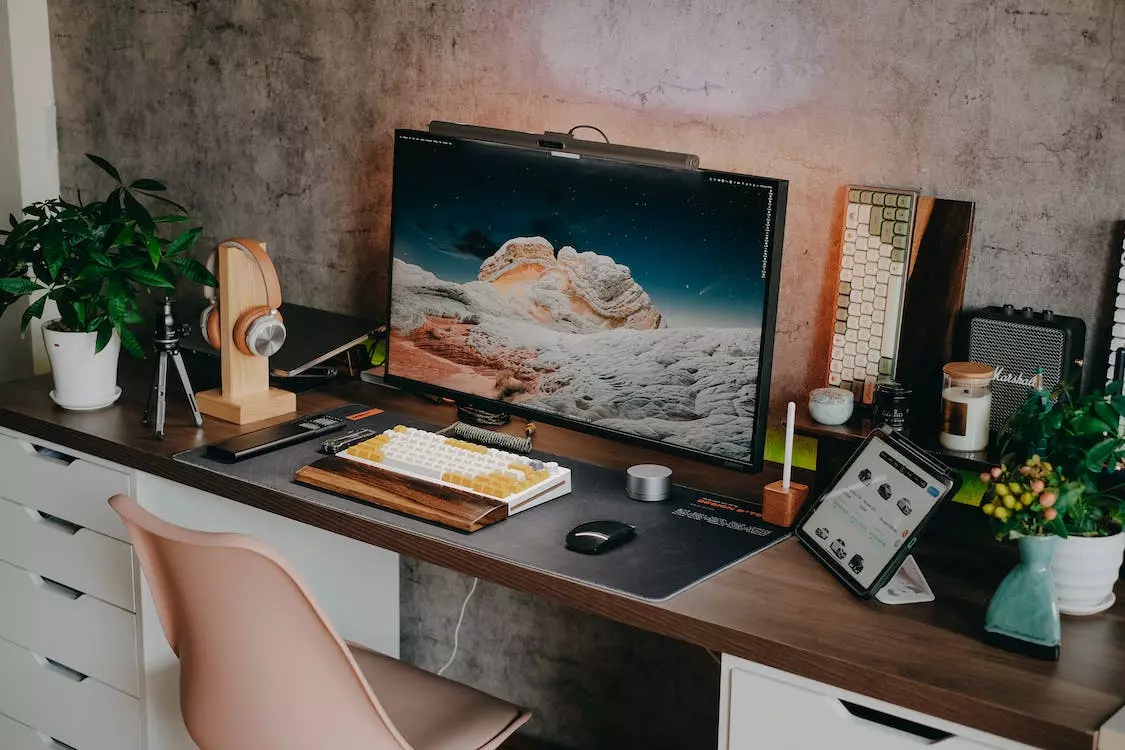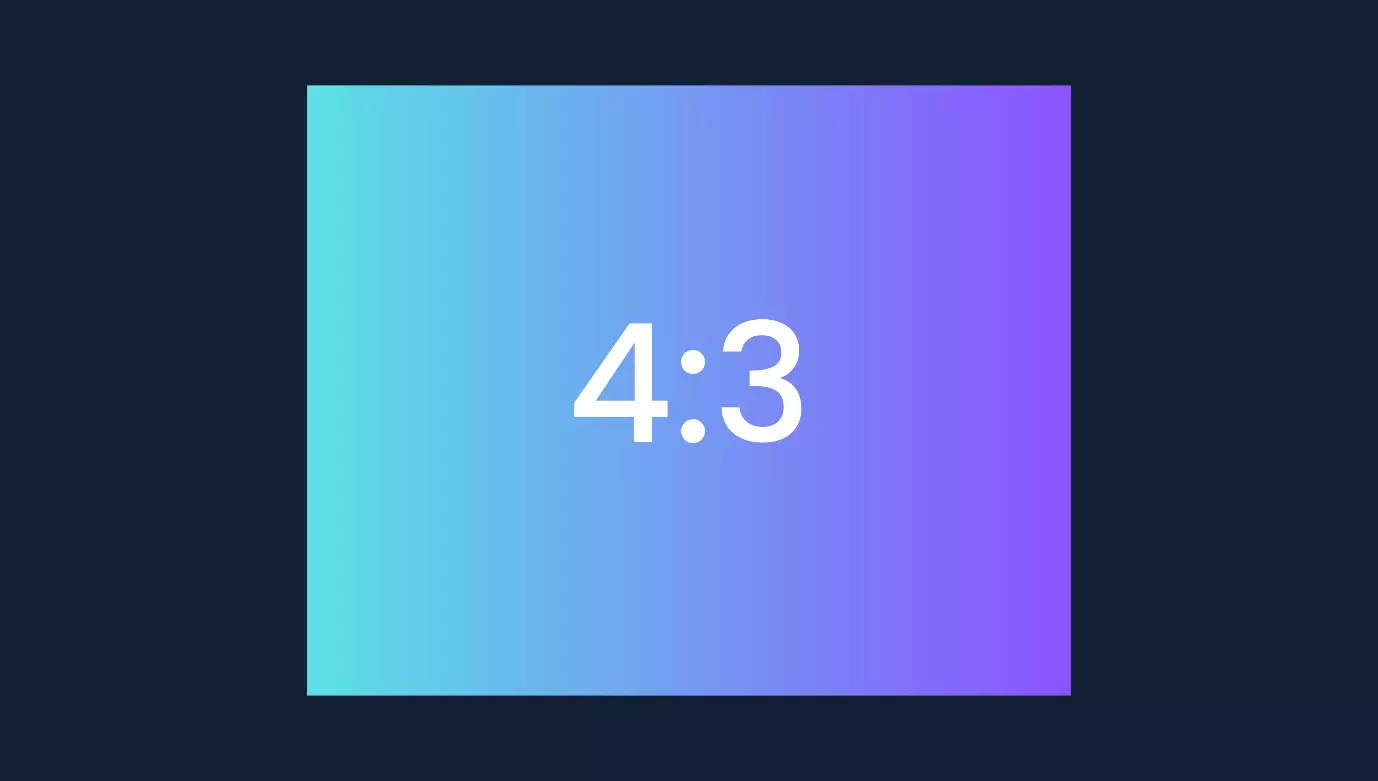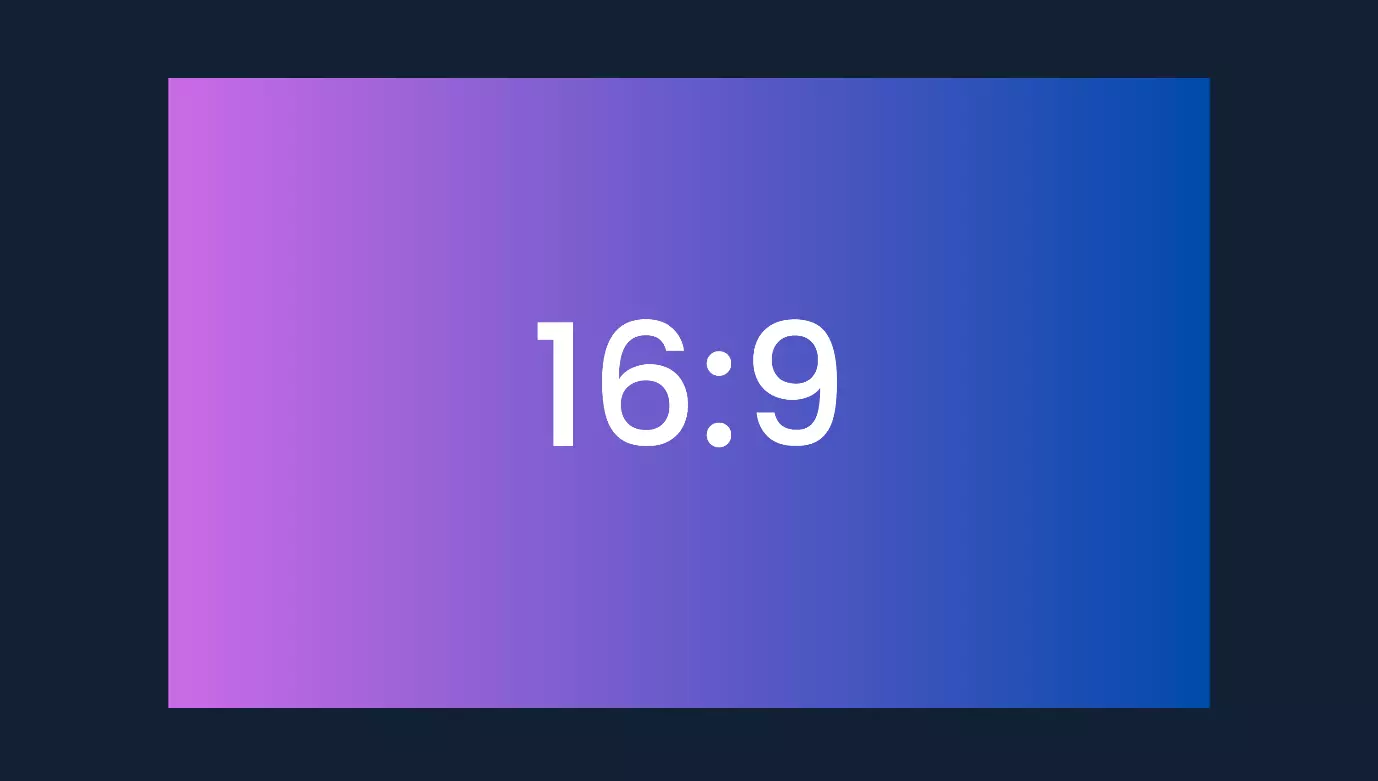The Complete Guide to Buying Computer Monitors | Enhance your viewing experience
Posted by Jack Church on 23rd Jun 2023
Why are monitors important?

Your monitor is the gateway to your PC’s essence.
Alternately, it’s just a display to indulge in the whimsical antics of piano-playing cats.
Whatever the case, your monitor is so important when making your PC experience a good one.
Aren’t monitors expensive?
Luckily for us, monitors have come a long way over the years and are now able to push out some great graphics at very affordable prices.
No longer do you have to hear your PC struggle on low settings just to play an AAA game.
GPUs are now better equipped to handle demanding games and will no longer sound like they are about to take off while you’re playing your favourite game.
If you’re a gamer, I’m sure that you’re always so preoccupied by the latest and greatest components that you don’t give your display the time of day.
The very display that showcases the effort of your graphics card and processor is ignored.
Why settle for a cheap monitor? Why not make sure it’s a quality one?
What monitor would you recommend?

If you want the easy answer that will suit most people, then we recommend a 27-inch, Full HD, IPS monitor with under 5 Ms of response time and a 60 Hz refresh rate.
Keep in mind this is for most people, not your try-hard friend who spends so long on his PC he’s practically stuck to his chair (i.e., me).
If you’re more interested in having a genuine use for your PC, such as photo editing, or if everything I just said sounds like complete gibberish, then you’ll have to read on!
What makes a good monitor so good?
In order to figure out what a good monitor is, I believe you need to figure out six things.
They are:
1. What is my ideal resolution?
2. How does size impact my viewing experience?
3. What is the perfect aspect ratio?
4. Which panel technology suits my needs?
5. What is the optimal refresh rate and response time?
6. Do I require extensive connectivity options and adjustability features? (I.e. ports)
After answering these, you will be on your way to discovering the perfect monitor that suits your needs.
Of course you don’t need to answer all of these, this is a guide for everyone after all, and you can miss parts if you feel they aren’t tailored for you.
With that, let’s paint a picture of what makes the ultimate monitor.
What is the ideal resolution?
Resolution is, in my opinion, the most important specification to look for in a monitor.
Resolution is essentially the number of pixels displayed on your screen, this determines the level of detail and clarity on your monitor.
A high-resolution monitor will be much clearer and easier on your eyes compared to those old pixelated monitors that used to hurt your eyes.
A clear picture is so important in professions such as photography or design, where clarity in your images is necessary in order to spot issues or further develop your content.
What is the perfect resolution?
There are many different levels of resolution, which most retailers will tell you are “crystal clear” or “amazing quality.”
This, however, is just not the case, meaning you need to be careful and look at the facts, not what the retailer is describing in their description.
To make this easier, have a look at the resolutions below and determine which one suits you best.
Keep in mind that the higher the resolution, the higher the price, so make sure you really justify your choice.
Types of resolution
HD (1920 x 1080)– Also known as Full HD, is really the standard resolution that you should be going for, you’ll only really find lower resolutions if you’re searching for small monitors that are based around portability.
This resolution is for those who use their monitor for more general tasks and don’t intend on using it as a work monitor or for any major hobbies.
Quad HD (2560 x 1440) – Provides a higher level of detail and is often preferred by those who enjoy gaming or by those who use their monitor every day, whether that be for work or school.
This crisper, more detailed quality will help reduce things like eye strain, which is why it is favoured by gamers and office workers who use their PC for hours at a time.
4k - 3840 x 2160 –This is an incredibly sharp and detailed resolution, which is perfect for any professional photo or video editor, not to mention very dedicated gamers.
That doesn’t mean that if you want to edit photos or videos and you’re just starting out, you need a 4K monitor. Remember, this is just for professionals who can justify it.
The same goes for gamers, if you intend to play Minecraft, you won’t need a 4K monitor as it won’t support it.
8K (76804320) - 8K is the next step from 4K.
However, with 4K already being the top of the range, there isn’t really room for 8K monitors in the market yet, meaning that 8K isn’t really mainstream yet.
Should you wait before you get an 8K monitor?
An 8K monitor has massive requirements, most PCs struggle with 4K monitors, so to then quadruple the number of pixels on top of that can cause issues.
Even if you think your beefy GPU can handle it, it will most likely struggle.
Our advice is to wait a few more years for 8K monitors to settle in and for GPUs to catch up with the monitor requirements.
How does size impact your viewing experience?
Screen size is a specification that you must get right!
Too small, and you’ll be hating whatever activity you’re doing, not to mention blaming everything on the size of your monitor (I’m looking at you gamers).
On the other hand, if you go too big, you’ll be wishing you’d spent the money on something more important.
So how do you find the sweet spot?
Well, I’ll tell you.
18” – These monitors are mainly based around portability and/or being used as a second monitor.
These are very cheap monitors that are perfect for those who have very limited space, however, I don’t recommend that you purchase one as they are very small.
You can go even smaller than an 18” monitor, but unless you have a very niche need for one, we don’t recommend them.
24” – Perfect for general use such as web browsing or media consumption.
These monitors are very budget-friendly, and we recommend you get one if you’re just starting out.
24” monitors are perfect for your children if they have school work and can be used as a monitor to use when working from home, but we would advise you to go a size up if you intend to work from home often.
A 24” monitor is definitely part of the “starter pack” for those who want to get into computers, so if you already have experience with a computer and want to use your monitor more often, then again, I recommend you get a 27” monitor or larger.
27” – This in my opinion, is what most people should be looking for.
Not so big that it takes up your whole desk, but not too small that you feel cramped just by looking at it (Goldilocks would be proud).
The average person only really needs to focus on one or two things at a time, which a 27” monitor can easily accommodate.
What if I think that’s not enough?
If you believe that your monitor needs to be even bigger, then you should really justify it.
Are you always working from home?
Are you always doing five things at once?
If so, I should imagine you also have 50 tabs open like me, and I would suggest that you spend some extra money on a slightly larger display.
34” – These are great for office workers (either working from home or at the office) who feel they need some extra space to complete certain tasks.
Most of us have been there, zooming in on certain websites and applications because we are struggling to read the text (or maybe I just need glasses?)
With a 34” monitor, there isn’t really anything that you cannot do, especially if you get yourself a dual monitor setup, which will allow you to have four windows open at once!
So there you go, if you’re a hardworking, multitasking machine at work, then a 34” monitor is perfect for you!
38” – These large monitors are, in my opinion, perfect for content creators.
These individuals need to carry out multiple tasks in order to create content.
For example, video editing is a big part of their lives, so a large monitor is necessary as most video editing software is quite complex.
This extra real estate allows them to multitask, making their lives easier and preventing them from having to flick through tabs.
Do I need a large monitor?
Apart from content creators, many other professionals may find a larger monitor useful.
For instance, here are some other individuals that may potentially need larger monitors:
- Architects and engineers
- Individuals with visual impairments
- Stock analysts
- Graphics designers
You get the picture.
If you feel that a 38” monitor isn’t big enough for you, let me welcome you to the 43” monitor
43” – This is where monitors start to get more niche due to the amount of space needed to fit one onto a workspace.
Because of this, the price of the monitor also increases, this is also partly due to the need for higher specs, such as a higher resolution, because of the larger screen.
A normal HD resolution would look terrible on a 43” monitor, hence the need for a higher resolution.
What are they useful for?
43” monitors are great for single-player games, offering a large and immersive experience that is sure to keep you engrossed and gaming for hours.
Most gamers prefer smaller monitors due to things like input lag and response times however, as a single-player gamer, we seriously doubt you’ll be worrying about those factors after you see the beautiful world of your favourite game through your new 43” monitor.
I can’t think of anything better than booting up my favourite single-player game and witnessing its beauty in 4K on a huge screen, can you?
49”–These are truly magnificent monitors, and in my opinion, you shouldn’t go any bigger than this.
These top-of-the range monitors are truly breath-taking to look at, being what is essentially two monitors stuck together.
These monitors are for the very extreme users who enjoy activities such as racing simulators or professionals such as designers and artists.
Not to mention fun activities such as watching movies, especially with curved monitors that wrap around your point of view.
It doesn’t really get any better than this monitor in terms of performance and experience, and if you can justify purchasing one, you will not regret it.
So if you’ve got what it takes to handle the ultimate gaming, working, and media-enjoying experience, then I say go for it!
What is the perfect aspect ratio?
The aspect ratio is the proportion of the width and height of the monitor's display.
Aspect ratio, funnily enough, is displayed as a ratio.
For example, a 4:3 ratio looks like this:
And a 16:9 looks like this:
See the difference?
Different aspect ratios allow your images to be displayed in a better manner.
If you’re not sure what aspect ratio you need, then you’re in luck because I’ve made another handy list to help you.
Widescreen - 16:9 – This is the most common aspect ratio for modern monitors.
Because of this, most games and videos work perfectly in this aspect ratio, and you should have no issues with “black bars” or parts of the image being cut out.
This aspect ratio offers a nice panoramic, cinematic look, which filmmakers love and use often.
As you’d expect, this ratio is perfect for most tasks, and if you just want a safe bet, then this is it.
Standard 4:3 – This was the preferred ratio on older monitors as it has a more square-shaped look.
Despite this being an older aspect ratio, it is still used by certain applications meaning you may be ok on the most part with most games etc.
Ultrawide – 21:9 – This ultra-wide ratio offers a very immersive experience.
Mostly known for uses such as gaming or media content.
The wider ratio allows video editors to work better for longer by being more immersive.
It also increases productivity for tasks that require more space.
The catch is that some content, such as games or videos, may not be compatible and may show black bars.
What to do if you have multiple monitors?
Something to consider if you intend to have multiple monitors is to make sure that their aspect ratios match.
If not then when you drag a tab over to your other monitor, it will most likely be distorted and have general issues etc.
For smooth transitions, make sure your monitor's aspect ratios match, even better, use the same monitor.
Which panel technology suits my needs?
What is a panel type?
A monitor panel type refers to the technology used to create a display panel on a monitor.
It tells us how the liquid crystals and other elements of the monitor are arranged.
Each panel type offers different results, so it’s important to choose one that suits you best.
Here are some of the panel types out there:
Twisted Nematic (TN) - This is one of the most common, affordable monitors on the market.
They offer fast response times of 5–1 Ms, making them perfect for fast-paced gameplay.
TN monitors also offer high refresh rates that can be as high as 360 Hz!
To add to this, TN monitors also normally have lower input lag than other monitors, which is again very beneficial in fast-paced games.
The only issue with TN monitors is that they often have poor colour accuracy, leaving some images looking less vibrant.
They are normally marketed as gaming or office monitors.
However, if you’re interested in single-player games or creating art, this is likely not the monitor for you due to the lack of colour accuracy.
In-Plane Switching (IPS) – IPS monitors offer enhanced colour accuracy and are known for their superior colour accuracy, which makes them perfect for work such as graphic design and content creation.
They are also known for their outstanding image quality and great contrast ratios, which ensure that both dark and bright images are well rendered.
This is all at the cost of IPS monitors being more expensive than most other monitors, but thankfully, due to competition, these monitors are becoming more and more affordable over time.
Vertical Alignment (VA) - VA panels are constructed using liquid crystal cells aligned vertically between two glass substrates.
This vertical alignment allows for better control over light transmission.
VA panels offer great colour accuracy (slightly less than an IPS panel), as well as high contrast ratios and good viewing angles.
VA monitors are suitable for most hobbies and professions, as well as being popular due to most curved monitors having VA panels.
These panels are normally priced in between TN and IPS, making them a solid purchase for those interested in colour accuracy but not yet ready to spend too much.
Curved/Ultrawide monitors?
Are curved monitors worth it?
Curved monitors aren’t a new invention, they have had a lot of time to develop and are now quite popular.
Curved monitors are especially popular in gaming as they allow for a more immersive experience.
The idea behind a curved monitor is that it mimics the natural curve of the human eye.
This helps to reduce things like eye strain and add a sense of depth to the monitor, making it appear larger.
Some monitors curve more sharply than others, the most curved monitor available has a curvature of 1000 R.
This most closely mimics the curvature of the human eye however, there are other curvatures available, such as 1500R, which is less curved than 1000R.
Ultrawide monitors
An ultrawide monitor offers a higher aspect ratio than most monitors.
While the standard aspect ratio for a monitor is 16:9, ultrawide monitors are normally around 21:9 or even 32:9!
Most curved monitors are normally ultrawide monitors anyway, as this adds to the immersive view of a curved monitor.
These are perfect for content creators and professionals, as they are easy on the eyes and give you more room to multitask.
If you’re looking for an ultrawide monitor, then I suggest you make sure you have plenty of space, as these can take up a large amount of space.
On top of this, it is a good idea to consider if a curved monitor is really worth it, as they are normally on the expensive side.
What is the optimal refresh rate and response time?
What is a refresh rate?
The refresh rate is the number of times that the screen's image refreshes per second.
The way to measure this is in Hertz (HZ), the higher the hertz, the smoother videos or gameplay will feel.
The standard refresh rate for a monitor is 60 Hz, which means the screen refreshes the image 60 times per second.
What is a high refresh rate?
Gamers in particular place value on high hertz because it makes their gameplay smoother, which is necessary due to most games being fast-paced.
Most gaming monitors have around 144 Hz, which is more than enough to play AAA games.
However, if you’re a real avid gamer, then some monitors go up to a staggering 240 Hz!
High hertz does also reduce input lag, which is great to know if you have a friend who is always blaming their performance on their input lag.
So what refresh rate should I get?
60 Hz – This is the standard for most monitors and is perfect for general use such as web browsing, office work, and enjoying media.
If you’re just planning on doing everyday tasks, save yourself some money and settle for a 60 Hz monitor.
75 Hz – A slightly higher refresh rate that offers a slightly better experience.
This is perfect if you’re doing lots of office work and feel that you need just a small boost to smooth your experience out a bit more.
This added output will help you interact with documents and spreadsheets with ease!
120 Hz – This hertz is common in low-end gaming monitors. If you’re hoping to step into the world of gaming or are just in need of an upgrade, then I recommend this level of Hz.
This monitor allows you to run double the FPS of a 60Hz monitor.
Which will make it blatantly obvious that your monitor is smoother than other lower-Hz monitors.
Not to mention reducing any motion blur, making any fast-paced games easier to play.
144Hz – This is perfect for a gaming monitor and one that I personally would recommend if you are an avid gamer.
144 Hz is similar to 120 Hz; however, it gives you a more responsive experience, which is a gamer's dream!
You will find that your reactions feel faster than those of your friends' enemies, which is the recipe for a great gaming session!
240Hz – This refresh rate is currently the highest out there that is commonly available on the market.
It doesn’t get any better than this.
240 Hz provides the smoothest gameplay we’ve seen yet, paired with minimal motion blur and lightning-fast response times.
A monitor with this refresh rate is perfect for professional gamers or very avid gamers who want the best PC setup out there.
Will a good refresh rate make my PC better?
Well, that all depends, ideally, your other components have to be as high-quality as your monitor.
It’s no use having an amazing monitor and then having a weak CPU and GPU.
In order for your monitor to perform well, everything has to be up to spec, mainly your GPU.
Your GPU needs to be able to produce as many frames per second as your refresh rate.
For example, if you had a hertz of 240 but your GPU could only manage 144FPS, you would only be able to run the game at 144FPS.
Essentially, you want your FPS and Hz to be 1:1.
If you don’t follow this method, you may cause issues like screen tearing or stuttering.
What is screen tearing/stuttering?
Screen tearing

Screen tearing is caused by your GPU being too powerful in comparison to your monitor.
Essentially, what is happening is that your GPU is waiting for your monitor to catch up, and so sometimes you may see tears in your screen where the GPU is trying to force a new frame.
Another form of tearing would be having two frames on the screen at once!
Screen stuttering is even more frustrating as it normally occurs in fast-paced games.
This is when your monitor is too fast for your GPU.
This imbalance can cause your screen to skip frames, or “stutter”, and can cause your gameplay to feel laggy.
For those of you who always complain about lagging, this could potentially be the cause.
How do you fix screen tearing/stuttering?
An easy fix is to enable vertical sync, also known as VSync.
VSync is a setting that synchronises your frame rate with your refresh rate. This, in turn, helps to eradicate screen tearing or stuttering by preventing the display of incomplete frames.
However, enabling this can cause input lag in some cases, so make sure you play around with the settings until everything runs smoothly!
Is there an easier way to reduce tearing/stuttering?
If you’re lucky, NVIDIA and AMD GPUs have a handy sync feature of their own.
NVIDIA’s sync is named G-Sync, and AMD’s sync is called Free Sync.
It is essentially the same as VSync, but it reduces input lag on top of all the benefits of VSync.
Response time

Response time refers to the speed at which the pixels on your monitor can change from one colour to another.
This is all measured in milliseconds (Ms), so essentially, the lower the number, the faster it is.
A fast response time is crucial in gaming because, as the name suggests, it allows your monitor to respond more quickly to your inputs.
If you have ever being playing an FPS or any other fast-paced online game then I’m sure you’ve complained to your friends saying “I clicked shoot” or “I pressed pass”
A fast response time is a great way to resolve this issue as well as reduce motion blur.
Ports

What ports should I expect on my monitor?
Ports are great as they allow you to connect with external devices and various other technologies.
Most average users only need the basics, so what are the basics?
Well, there are only a few you need to know.
HDMI: HDMI ports are widely known and commonly used for connecting monitors to certain devices, such as your computer, laptop, gaming console, and various streaming devices.
Keep in mind that HDMI cables only support resolutions up to 1080p.
This is fine for most users, and unless you’re set on maxing out your monitor’s image quality, I recommend you stick with HDMI cables, as most people already have a few spares at home, making them easy to replace.
DisplayPort (DP) – DisplayPort’s have become much more common over the years, and you will find that most new monitors offer both HDMI and DP ports.
In my opinion, DP cables are much better than HDMI cables, and this is due to their being able to push out resolutions of around 4K.
Although if you were to get a higher-spec version, such as a DP 1.4, you could even reach 8K!
This is all dictated by whether or not your GPU and monitor can actually handle this.
If you don’t own a basic, budget monitor with poor or standard resolution, then I highly recommend you invest in a DisplayPort.
USB-C – We all use USB cables and ports, normally to charge our phones or any other devices.
This makes USB ports essential in a monitor, as they allow you to connect certain accessories, such as mice and keyboards.
They also allow you to connect to devices such as your phone or laptop in case you want to transfer, say, the photos from your latest holiday onto your computer so you can have access to them forever!
For reasons like this, a USB port and, more importantly, a USB-C port come standard with any monitor I’ve ever purchased, but it’s best to check just in case.
Do I need lots of ports?
As for who should need these ports and potentially more, it depends.
Do you have a profession or hobby that requires you to have lots of ports?
Multi-device users – If you find yourself always switching between multiple devices, such as your PC, streaming devices, and even laptops, then we recommend you look for a monitor with extra ports.
In particular, we recommend you get more HDMI ports and DisplayPort’s; this way, you can keep your devices plugged in at all times and just switch between them with ease.
Gaming enthusiasts – Gamers benefit from extra ports, especially when they intend on using multiple gaming devices such as a PC and a console.
These ports are also very useful if you intend to have any gaming accessories, such as racing accessories, or any other interactive devices, such as controllers.
In terms of other general devices, extra ports will allow you to connect any speakers or microphones you may have.
Content creators – Whether you’re just starting out or even showing interest in content creation, I recommend you purchase a monitor with extra ports.
Why? Because content creation requires many external devices that you need to connect to your monitor,
Just to begin creating content, you need a webcam and microphone.
In order to have a professional setup, you would need streaming decks, speakers, lights, and so many other specialised devices.
These devices all need to be plugged in, so make sure you get lots of ports!
In my opinion, having extra ports in a monitor provides flexibility and convenience when connecting multiple devices, peripherals, and accessories, catering to the specific needs of users who require expanded connectivity options.
Keep in mind that more ports can affect the price of your monitor, so if you’ve decided that you don’t need an excess of ports, don’t waste money on them.
So what now?
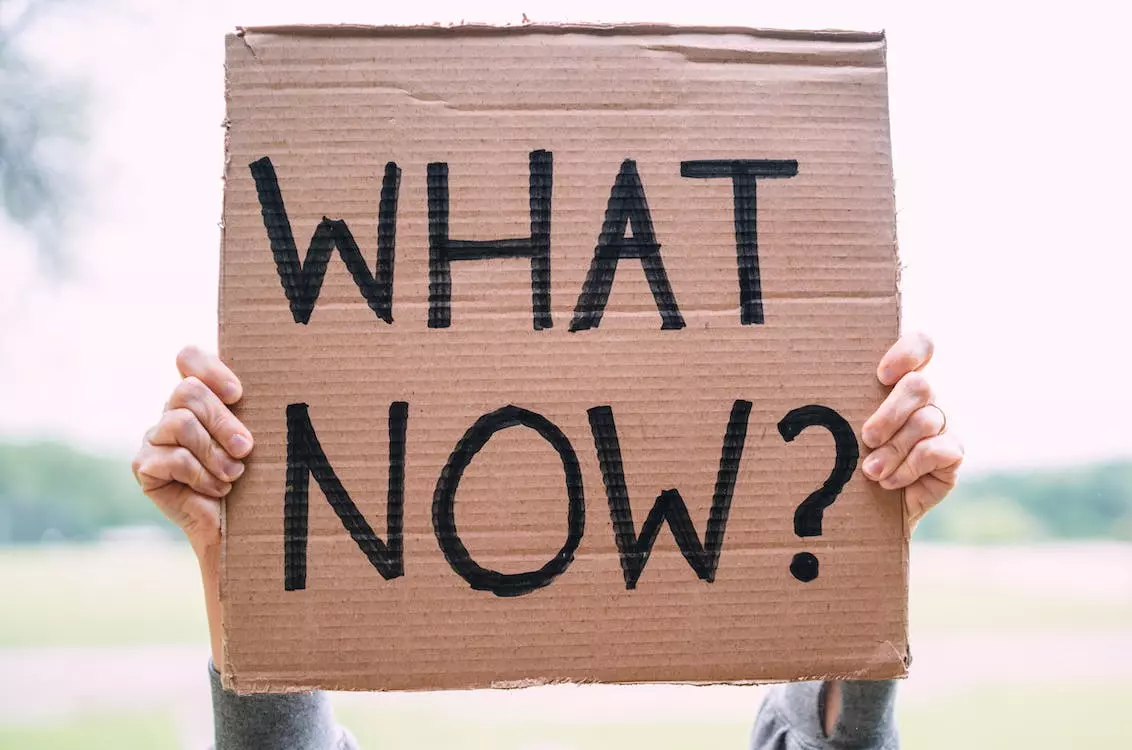
You should now have pretty much everything you need in order to purchase your new monitor!
By understanding key factors like resolution, aspect ratio, refresh rate, panel type, and much more, you make buying the perfect monitor an easy task.
All you have to do is choose specifications that you feel would suit you, and hey presto, you have the perfect monitor.
So why wait? The quicker you start looking, the quicker it will be here. Of course, if you’re not 100% sure, then feel free to call or email us; someone will be happy to help you discover the perfect monitor for you!